How To Change Your Starting Map For TF2
While this article is not limited to the scope of just our customers, we've made it quick and easy to change your map on the fly using our back end. If you're interested in purchasing one of our High-Quality Team Fortress 2 Servers for Cheap, go ahead and follow the link. With no lag and simple no-hassle setup, our servers are the way to go.
If this guide helped you in any way, we'd love to hear your feedback. You can contact us via our 24/7 Customer service to add feedback! Be sure to send a link along with your message so we can forward your opinions to our writing staff immediately. If you'd like to read more articles and guides about Team Fortress 2 servers, check out our TF2 Knowledge Base!
Intro
So, you've set up your server and you're tired of always having to start out in dustbowl. How do you change your default map? Well, we've made it easy. Normally it's a process that involves changing commandlines or editing config files. We have set up a system that allows you to edit your default map by editing command line information on the fly. With just a selection of your map from a drop-down menu, you'll be able to select your default map easily and quickly. If you follow this guide you'll know everything about setting up commandlines for TF2.
Management Panel
The first step is to log into your GameServerKings Server Management Panel. Log in with your TCAdmin details given to you in the verification email you received after your purchase. Next click on "Game Services" on the left-hand side of the screen in the navbar under "Game & Voice Management." Once you're there, it should look something like the picture below. Click on "Commandline Manager"
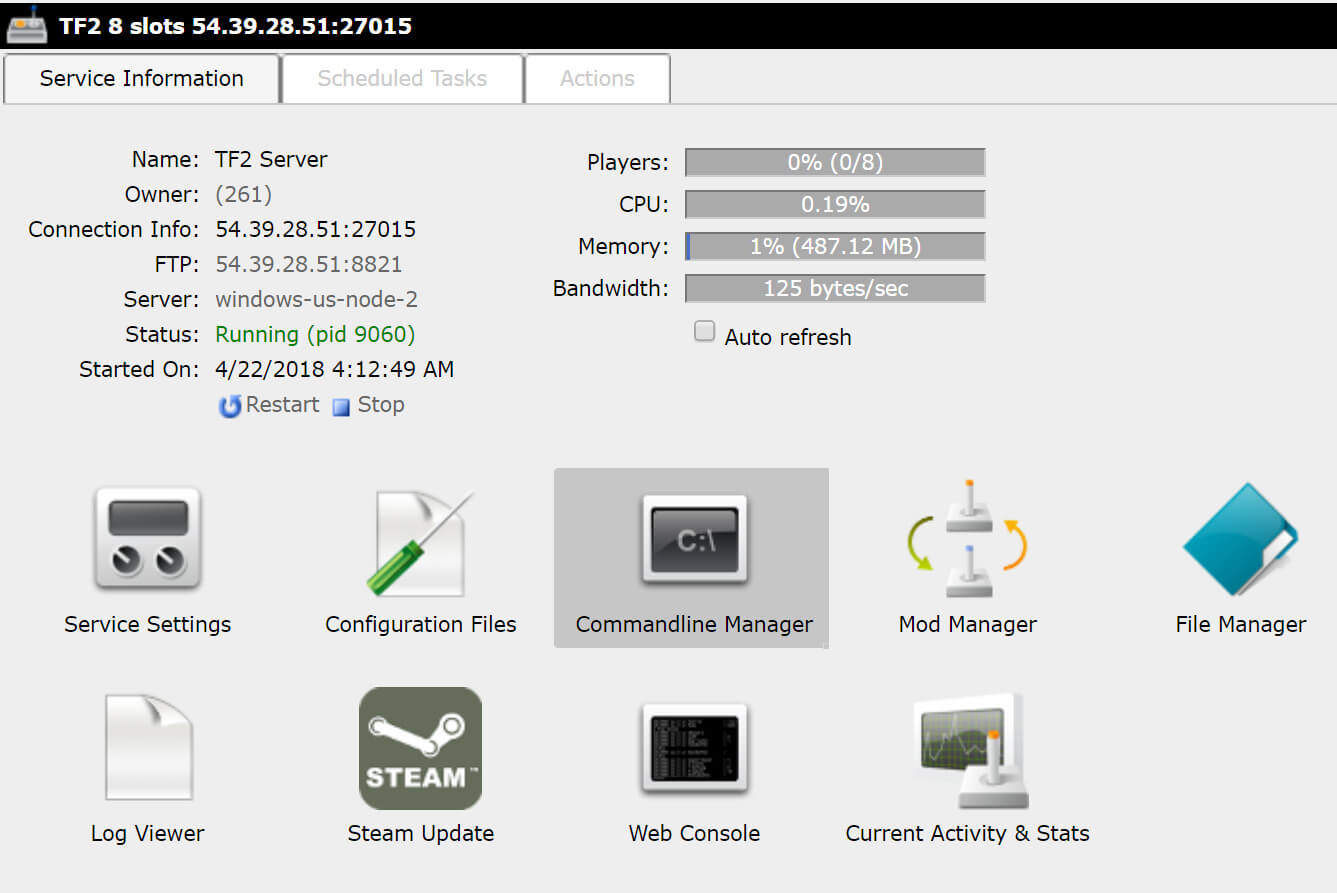
Editing Your Commandlines
Now that you're in the Commandline Manager, we're going to need to make a new commandline. The commandline is a string of text that runs when the server first turns on. It contains information such as, in some games, rcon passwords, map information, etc. In TF2 it decides your starting map. To make a new commandline, click on the tab that says "Custom Commandlines" and then "New" You'll be presented with this:
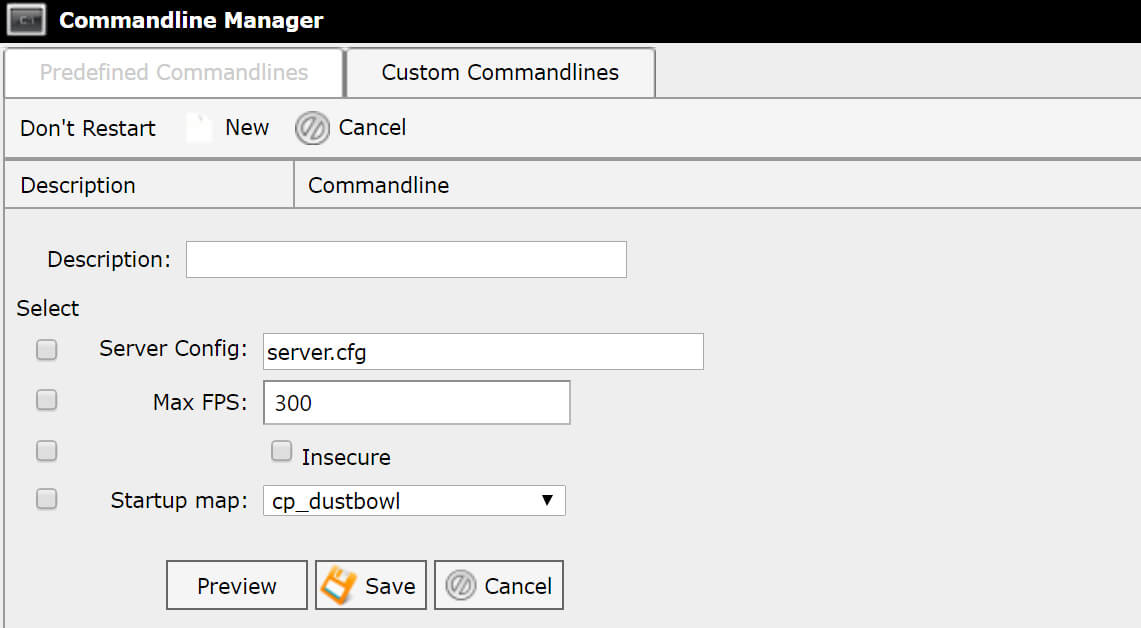
From there, set your description. This does not appear in the commandline but it helps in selecting custom commandlines. I'll name mine MvM as I'll be selecting a Mann vs Machine map. Then, click the drop-down box labeled "Startup Map" and select your map. Once you have, make sure the checkbox is clicked to indicate to our system to add this code to the commandline. I'm also going to be checking the config file line to make sure TF2 knows what our default config options are. If you ever want to change this in the future, you just change the name of this file, and TF2 will use that as your config file. When you've finished applying your changes hit "Save"
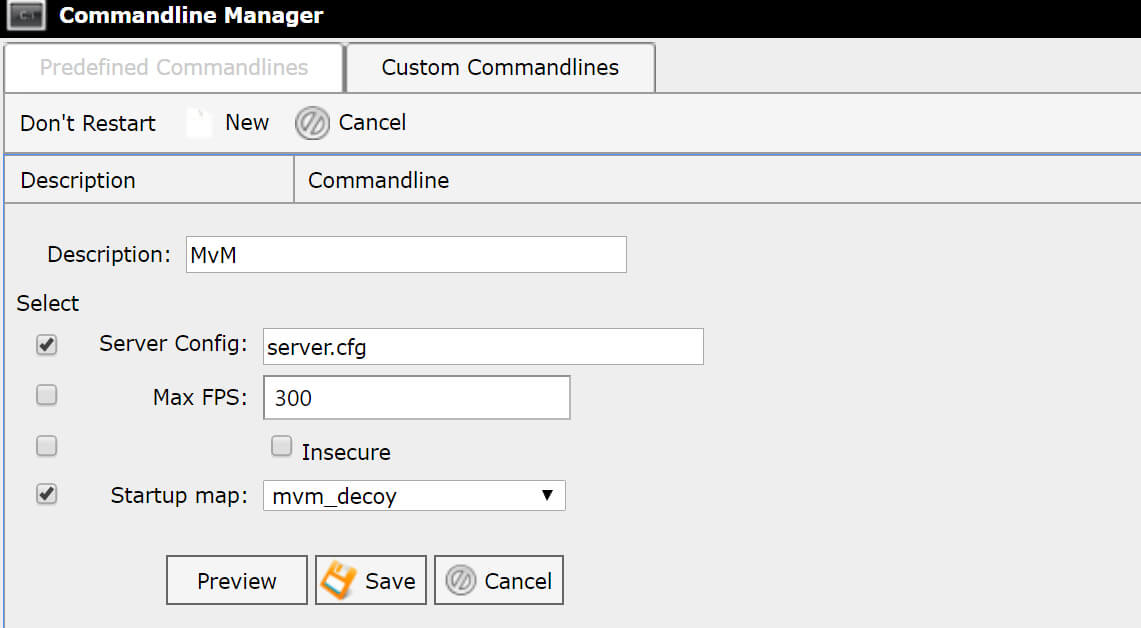
Now, select your new command line from the "Custom Commandline" tab. To do so just find your new commandline and click "Select" Now, reboot your server and your new startup map will be whatever you picked.